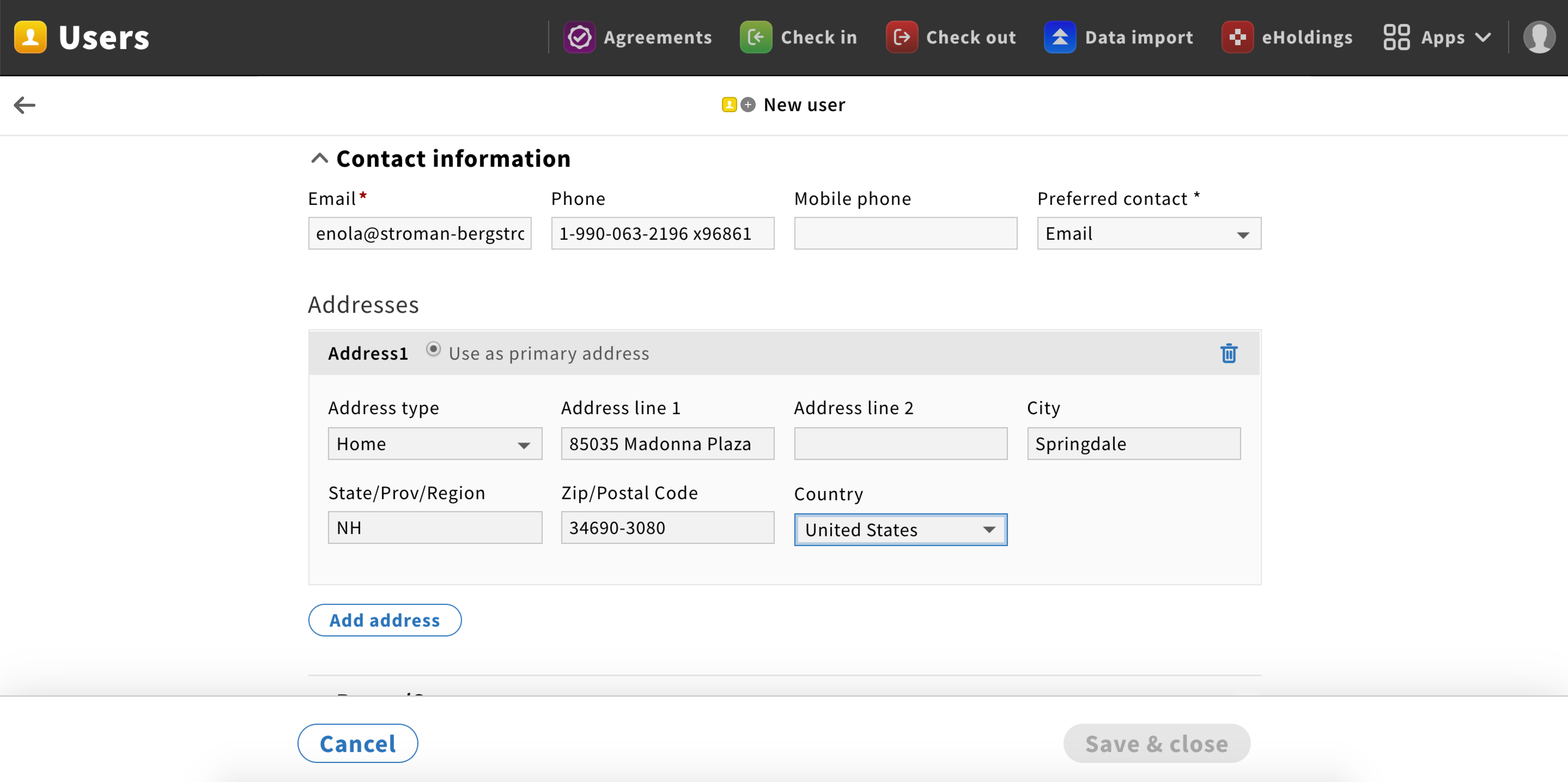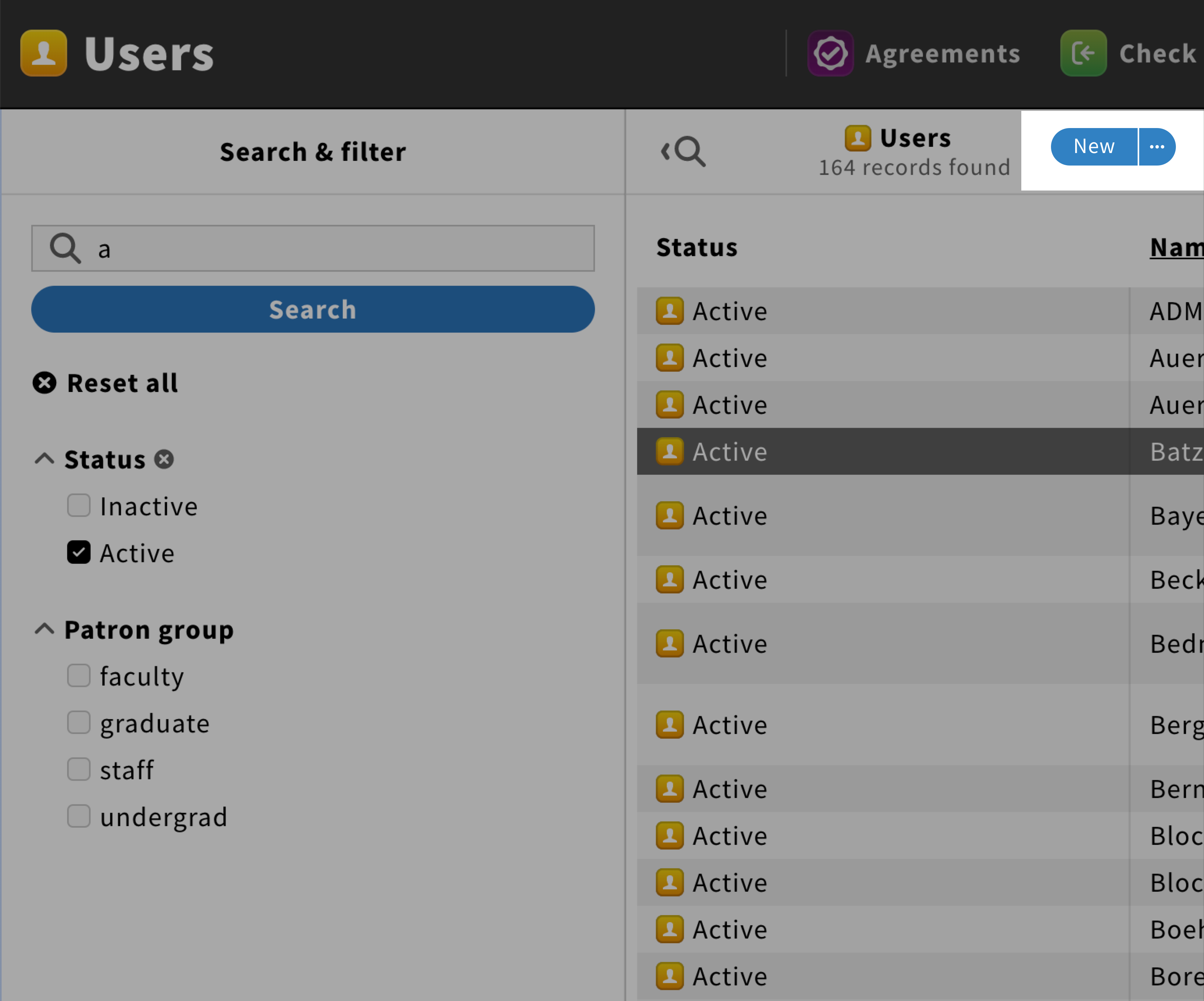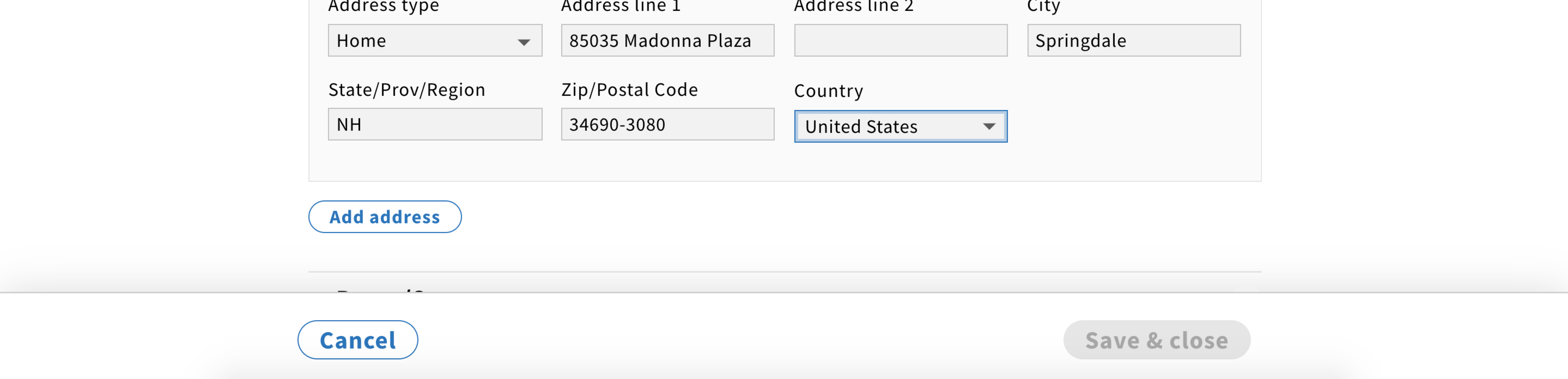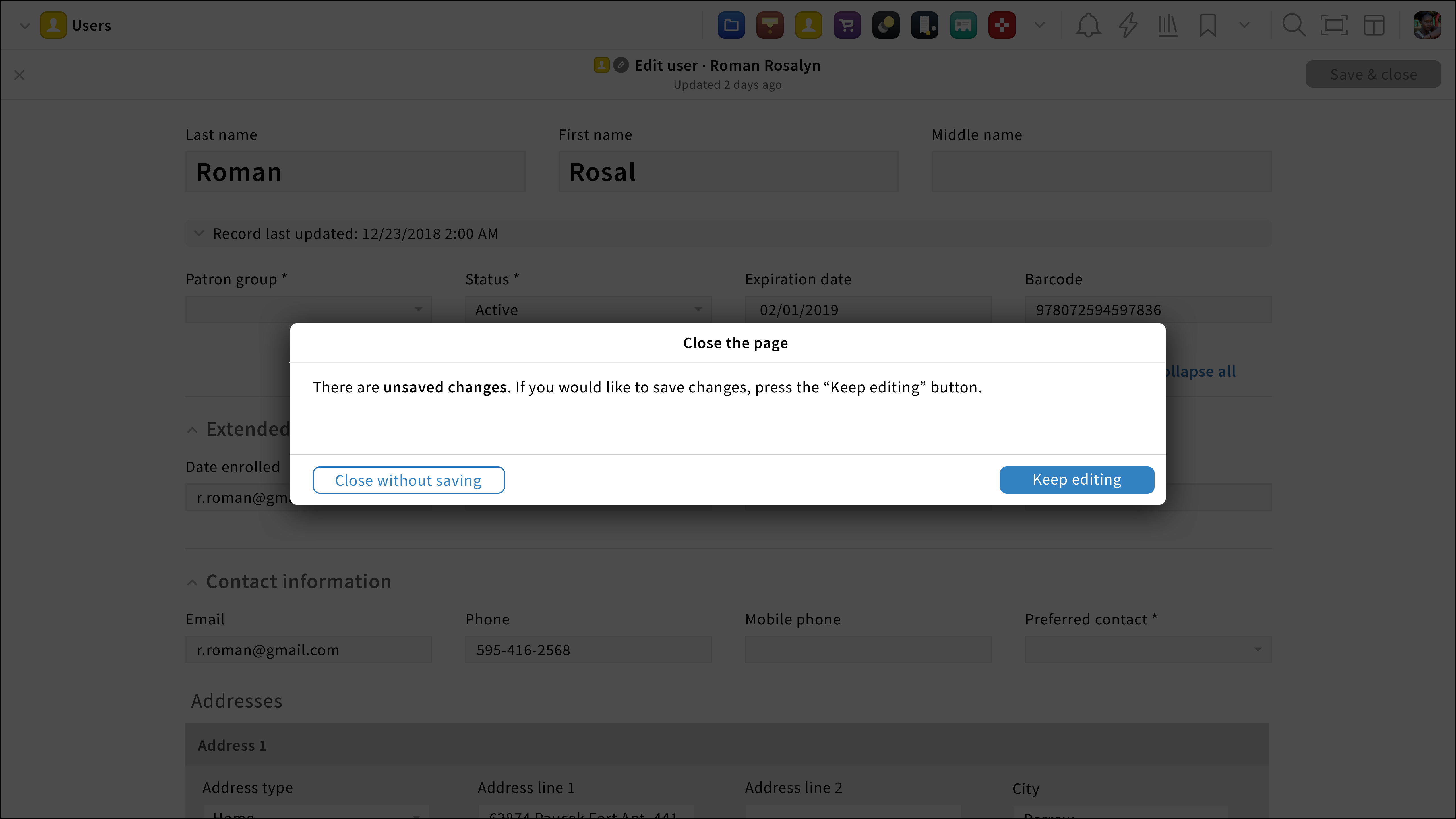Create record UX pattern
The create record page allows users to select, edit, add and delete fields.
Structure
“New” button
A “New” button, in the primary style, shall be placed on the right side of a result pane header to create a new record.
Pane header
The pane header is composed of a back arrow icon on the left and a title with the following format: {Record type icon} {create icon} “New” + {record type}
Content
The content is a form with a layout similar to the selected record. Placeholders in fields should be avoided.
Pane footer
A sticky pane footer should be added with “Save & close” as a primary button and “Cancel” as a default button.
Behavior
General
When users click on the “New” button, they shall be redirected to the create record page. When they start editing, the “Save & close” button changes from the disabled to the primary style.
Adding & deleting
Users might be able to add text fields by clicking on the “Add {category name}” button in the default style. They shall also be able to delete a field by clicking on the delete icon next to it.
When a multi-column list is used in a create screen, a delete and add icons could be added at the end of each list items so users could perform those actions in a quick and easy way.
Error
If users click on the “Save & close” button without filling all mandatory fields, those fields will have an error style.
Cancelling changes
If users would like to cancel, they can click on the cancel option found in the pane footer.
If they started filling up the form, the unsaved changes modal shall appear no matter how users try to leave the page.
Saving record
When users save the new record, they are redirected to the previous page with the newly created record pane is visible.