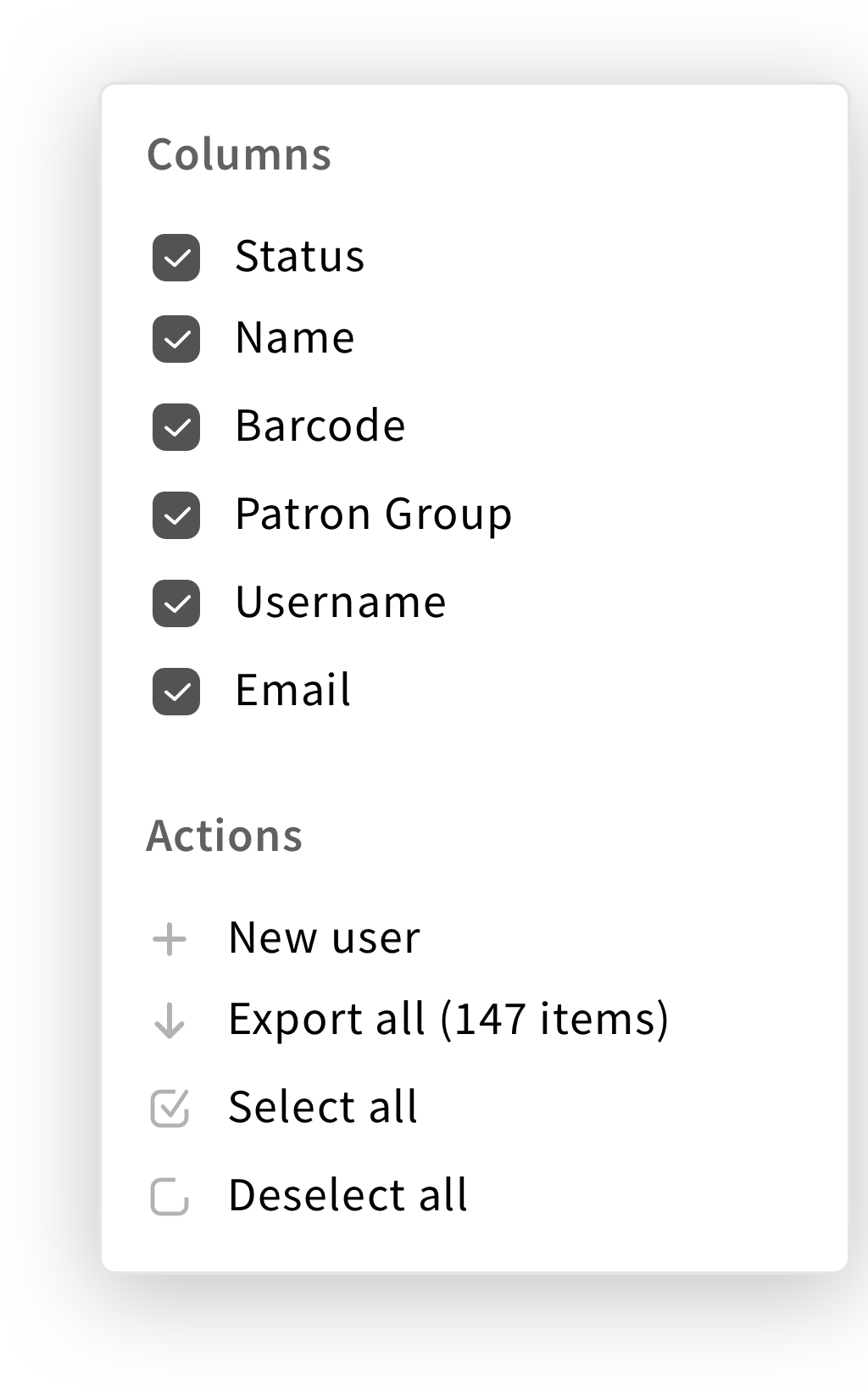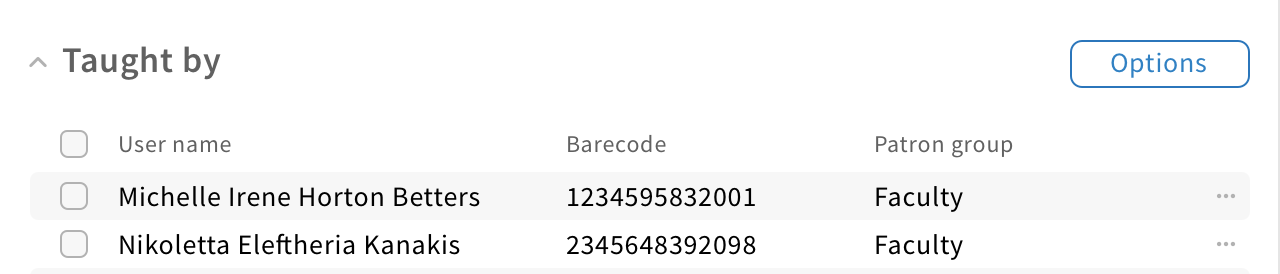Select & act on MCL items recipe
Adding checkboxes to MCL allows users to select and perform actions on list items.
Structure
Checkboxes can be added to MCL at the very left, allowing users to select list items.
To select all, a checkbox should be placed on the left side of the first column title.
To perform actions on items, MCL should have a menu with an “Actions” section.
If the MCL is found inside an accordion, the “Actions” section should be found under the “Options” button menu dropdown.
If the MCL is located in the result pane, the “Actions” section should be found inside the pane menu.
Behavior
To perform bulk actions, users should select items by clicking on the corresponding checkboxes then select an action in the MCL menu.
To select all items, users should click on the checkbox next to the first column title.